How to Optimize Your PC for the Best FPS Performance
19 September 2025
Let me guess—you fired up your favorite game, expecting buttery smooth graphics and lightning-fast response times, only to be greeted by stuttering gameplay, choppy visuals, and your character moving like they’re wading through molasses. We've all been there. FPS (frames per second) drops are the bane of every gamer’s existence. But hey, why blame your 6-year-old PC when you’ve been treating it like a glorified Netflix box?
If your idea of “optimizing” your PC is just blowing dust out of the fans once every presidential election, it’s time for a serious intervention. Grab your favorite energy drink, sit tight, and let’s deep-dive into how to optimize your PC for the best FPS performance. Spoiler alert: you don't need to sell a kidney for a new graphics card—most of these tips are free and just require a little attention and a lot less laziness.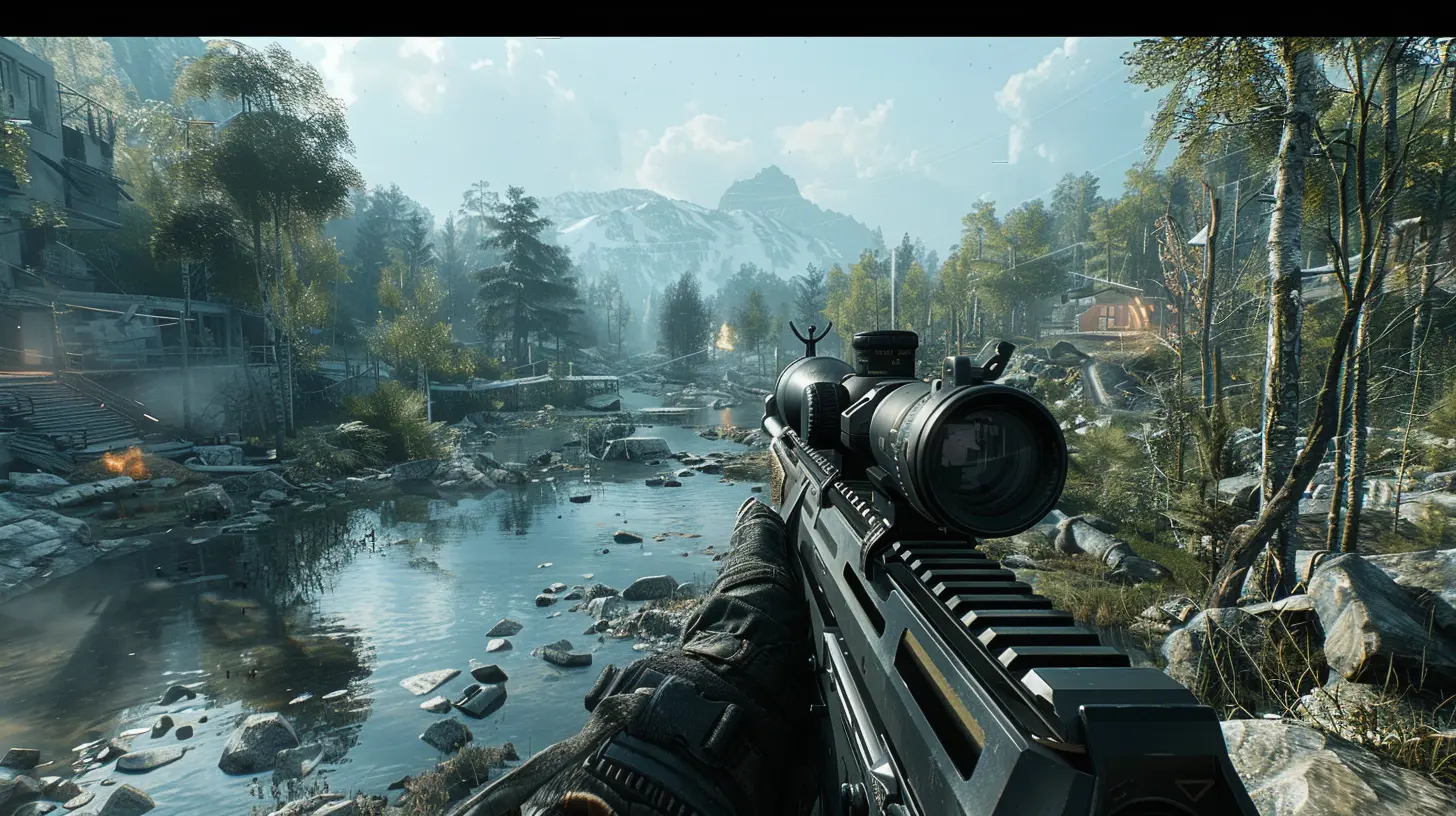
What Even Is FPS and Why Should I Care?
Okay, let’s get this out of the way. FPS stands for frames per second. It measures how many individual images your PC can render in one second. More frames? Smoother gameplay. Fewer frames? Welcome to Slideshow Simulator 2024.Unless you like your games looking like a 1990s flipbook animation, optimizing your PC for higher FPS is not optional—it’s mandatory.
Update Your Graphics Drivers. No, Seriously, Do It.
Hardware is only as good as the software running it. You’ve heard this a million times, but here it is again louder for the people in the back: UPDATE. YOUR. DRIVERS.Whether you’re in the NVIDIA cult or waving the AMD flag, go to their official site and snag the latest graphics drivers. These updates aren’t just vanity patches—they often come with performance boosts tailored for newer games.
> Pro Tip: Don’t rely on Windows Update. It’s like asking your grandma to optimize your gaming PC—it means well, but it’s gonna miss the mark.
Kill Background Apps. They’re Stealing Your FPS
Your PC is not your personal assistant juggling 50 apps at once. If you’ve got Chrome with 47 tabs open (including three YouTube videos and a tab asking why your game is lagging), you’ve already lost.Head to Task Manager (Ctrl + Shift + Esc), check what’s hogging your CPU and RAM, and start the culling. Say goodbye to Spotify, Discord, OneDrive syncing your high school homework, and whatever mystery app you installed five years ago.
Also, disable Startup Programs—nothing says “slow as molasses” like 15 unnecessary programs booting with your PC.
Tweak Your In-Game Settings Like a Pro (Or at Least Like a Person Who Cares)
You don’t need Ultra settings to have fun (unless your ego depends on it). Graphics settings are the FPS equivalent of fast food—tasty, but too much will clog your system.Here’s the big FPS killers to tone down or completely OFF:
- Shadow Quality – Your character can live without realistic shadows.
- Anti-Aliasing – Great for visuals, terrible for FPS.
- Ambient Occlusion – Sounds cool, sucks up resources.
- Reflection Quality – Water doesn’t have to look THAT reflective.
Try lowering the resolution if you're truly struggling. Yes, it hurts the ego, but your eyes might not even notice the difference mid-battle.
Overclocking: Because Who Doesn’t Love a Little Risk?
Overclocking is basically telling your CPU and GPU, “I believe in you. Now work harder.” Think of it as teaching your hardware to run a marathon when it was built for a brisk jog.There are tools like MSI Afterburner for GPUs and BIOS settings for CPUs. But hold your horses—overclocking comes with heat, power demands, and the faint risk of turning your PC into a space heater.
> If you don’t know what you’re doing, maybe don’t. Or at least Google aggressively before pressing buttons like a maniac.
Optimize Power Settings – Your PC Doesn’t Need to Save the Planet
Your PC isn’t a tree-hugger. If you've got it set to “Balanced” or—heaven forbid—“Power Saver,” your FPS is being sacrificed on the altar of energy efficiency.Go to Power Options and switch to “High Performance.” It tells your CPU, “Hey buddy, it’s go time, not nap time.”
> Bonus: No more thermal throttling during intense gaming sessions.
Clean Up That Hard Drive – Yes, Actually Do It
If your SSD or HDD is so full it's wheezing just trying to open the start menu, your game isn’t going to run smooth. Your PC needs breathing room.Delete games you haven’t touched since quarantine, uninstall that photo editor you used once, and use Windows Disk Cleanup or a third-party tool like CCleaner (but steer clear of shady optimization software).
Also, SSD > HDD. Every time. If you’re still running your games off a mechanical drive, you might as well be gaming with a potato.
Keep Your System Cool – Because a Hot PC Is a Sad PC
Ever try gaming in 90-degree weather while wearing a parka? That’s your PC when it’s overheating.High temps lead to thermal throttling, which is a fancy term for “your PC slows itself down so it doesn’t spontaneously combust.” Make sure your fans are working, your case has decent airflow, and you’re not gaming next to a wall with zero ventilation.
For the love of frames, clean the dust out of your fans. Use compressed air—not your lungs, you savage.
Disable Windows Eye-Candy and Background Features
Windows is cute, but cute doesn’t mean fast. All those animations and transparent effects? They’re just fluff.To turn them off:
1. Go to System > Advanced System Settings > Settings (under Performance).
2. Click “Adjust for best performance.”
3. Or selectively disable things like “Animate windows when minimizing and maximizing” to keep it less ugly.
Also, disable Game Mode if it's causing issues. Ironically, the thing called Game Mode doesn't always help games. Classic Windows.
Use Game-Specific Optimization Tools
Some games come with built-in optimization wizards. Others can be optimized using tools like:- GeForce Experience (NVIDIA Users)
- Radeon Software (AMD Users)
- Intel Arc Control (for those rare few using Intel GPUs)
Auto-optimization can be hit or miss, but it's a good starting point if manual tweaking sounds like reading a car manual upside down.
Keep Your OS and Games Up-to-Date
You know those annoying patch notes that nobody reads? Yeah, sometimes they actually increase FPS. Mind blown, right?Game developers often release performance updates, especially after launch day disasters. Keep your operating system, drivers, and games current. You don’t want to be that guy still running Windows 8 wondering why Modern Warfare looks like Minecraft.
Consider a Clean Windows Install (Yes, It’s That Bad)
If your PC feels like it’s possessed by lag demons and no amount of tweaking helps, it might be time for the nuclear option—a clean install of Windows.Back up your essentials, make peace with your saved passwords, and start fresh. A bloated OS can drag down even the most powerful rig.
> Think of it like taking your PC to therapy. Sure, it’s painful at first, but the clarity afterward? Chef’s kiss.
RAM Matters – Don’t Skimp
Modern games eat RAM like a stoned college student eats instant noodles. 16GB is the sweet spot. If you’re still rocking 8GB… why? What is this, 2012?Also, make sure your RAM is actually running at its advertised speed. Use tools like CPU-Z to check. Sometimes it defaults to lower speeds and you’re unknowingly leaving frames on the table.
Use Performance Monitors – Know What’s Slowing You Down
Want to play detective? Use MSI Afterburner or Windows Performance Monitor to track GPU usage, CPU load, temps, and RAM usage while gaming.That way, you’re not just guessing why your game is lagging. It’s like having a real-time lie detector for your PC.
Bonus Round: Consider Game Boosters (But Don’t Worship Them)
Game boosters promise the moon, but most just close background apps you should’ve taken care of anyway. Tools like Razer Cortex or Wise Game Booster can help, but don’t expect miracles.If you’re hoping to go from 30 FPS to 144 FPS with one click, you’re in dreamland, my friend.
TL;DR—Your Path to Glorious FPS
To wrap this digital therapy session:- Drivers updated? ✅
- Background apps murdered? ✅
- Game settings adjusted? ✅
- PC cooler than a popsicle? ✅
- Windows optimized like a ninja? ✅
You don’t need to drop $3000 on a space-age build. Just give your current rig some TLC, implement these tweaks, and you’ll be on your way to smoother gameplay and fewer rage-quits.
Because nothing screams “peak gamer” like blaming lag when you actually fixed it an hour ago.
all images in this post were generated using AI tools
Category:
First Person ShooterAuthor:

Kaitlyn Pace
Discussion
rate this article
1 comments
Evangeline McSweeney
Great article! Your tips on optimizing PC performance for gaming are invaluable. It's always a challenge to balance settings for the best FPS, but your insights will definitely help many gamers enhance their experience. Thanks for sharing!
September 24, 2025 at 3:26 PM

Kaitlyn Pace
Thank you so much for your kind words! I'm glad you found the tips helpful. Happy gaming!


